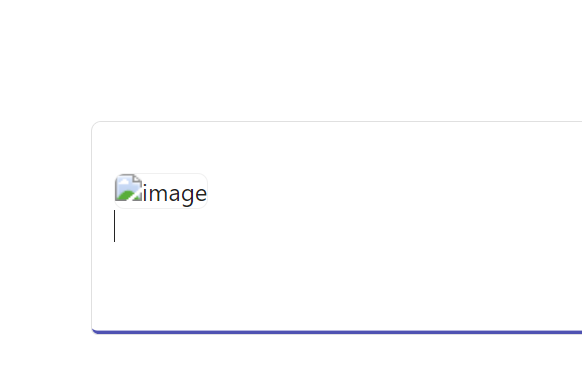Screenshots/images are not being pasted correctly
Hi, after the latest update, images/screenshots are not being pasted correctly. They get uploaded in some 'binary' format on Slack, and any other app is unable to process the image file as well.
Saving them to a file works. But the one on the clipboard gets pasted weirdly and hence is not processed.
I can't paste them to Google Docs, ChatGPT, Claude, Slack, anywhere.
I've been using ClipClip for years now and it's worked great till the last update. Please check and fix this; it's a critical functionality for me. I have to look for alternatives until then.
Thanks.